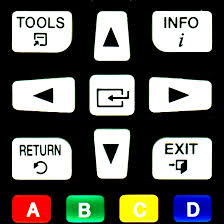Universal TV Remote App offers a service that lets you control your TV using your phone, including features like power, volume buttons, and a keyboard. It provides a 3-day free trial period for you to try out the premium features. After the trial, the app charges a weekly subscription fee of $6.99. So, if you see a charge from them, it's likely from this weekly subscription to use their remote control features.
Difficulty
12345
678910
Easy
Medium
Very Hard
The cancellation process for Universal TV Remote is straightforward and can be done through iPhone settings, Android PlayStore, PayPal, email, or the official website with clear step-by-step instructions available. It does not require complex steps or waiting periods, making it relatively easy for consumers to cancel their subscriptions.
Estimated Time
On average, it takes
5 minutes
00
00
minutes to cancel a Universal TV Remote App. subscription.
How to Cancel Universal TV Remote App.: Step by Step
If you purchased through Apple:
- Open the Settings app.
- Tap your name.
- Tap Subscriptions.
- Tap the subscription.
- Tap Cancel Subscription.
If you purchased through Google Play:
- Sign in to the Google Account that has your subscriptions.
- Go to subscriptions in Google Play on your Android device.
- Select the subscription you want to cancel.
- Tap Cancel subscription.
- Follow the instructions.
If you purchased through PayPal:
- Sign in to your PayPal account.
- Click Settings.
- Select Payments.
- Click Manage Automatic Payments.
- Find Universal TV Remote - MyRem or SoomApps and click Cancel.
If you purchased through Email:
- Open your email app.
- Provide relevant account information and a reason for cancellation.
- Send the email to the prescribed contact email.
If you purchased through the Website:
- Visit the website and log into your account.
- Go to your profile or account page.
- Click Billings or Subscriptions.
- Click Cancel.

Tips & Tricks for Canceling Universal TV Remote App.
- Sign up for free trials and immediately cancel in settings to avoid charges after the trial ends.
- Act quickly before the trial ends since some cancellations after trial charges are difficult to get refunded.
- Contact Apple support and explain your situation clearly—Apple is often sympathetic if the app failed to notify you about the trial ending.
- Dispute refund denial once via Apple, but note repeated disputes might not work.
- Consider a chargeback via your bank if refunds from Apple are denied, claiming the charge was unrecognized or unfair.
- Be aware that chargebacks may temporarily disable your Apple account, but calling Apple support can often restore it.
- Regularly review your subscriptions and bank statements to catch any unwanted charges early.
- Use polite but firm language when contacting support to escalate issues if needed.
- If a refund or cancellation is denied, escalate through multiple support levels or consumer protection forums.
- Act during weekdays and regular business hours to get better customer service responses.
- Share your experience on forums like Reddit to get advice and sometimes direct support from others who succeeded.
Universal TV Remote App. Customer Service Info
If you need assistance, here's how you can get in touch with Universal TV Remote App.'s support team.
Cancel Universal TV Remote App. Script
Script

Copy
Dear Universal TV Remote App Support Team,
I hope this message finds you well. I am writing to request the cancellation of my subscription for the Universal TV Remote App. The decision to cancel is due to my recent change in usage patterns, as I no longer find the app to be essential for my needs.
I kindly ask you to process this cancellation at your earliest convenience and confirm the action via email. Thank you for your assistance.
Best regards,
Frequently Asked Questions
Universal TV Remote App's membership/subscription cancellation policy allows users to cancel their subscription at any time. For iPhone and iPad, cancellation is done through the device settings under 'Subscriptions.' Android users can cancel via the PlayStore subscriptions menu. Additionally, cancellations can be managed through PayPal, by sending an email to their support, or directly on the Universal TV Remote website by logging into the account and canceling under the billing or subscriptions section. Users should confirm cancellation to avoid further billing.
To cancel your Universal TV Remote App subscription (tvremote.me), you typically need to manage it through the App Store where you originally subscribed. This requires access to your Apple ID account and password to sign in, as there is no direct cancellation through the app or website without authentication. If you forgot your Apple ID password, you can reset it via Apple's official reset page here: https://iforgot.apple.com/. So yes, your password is needed to cancel the subscription, but it is your Apple ID password, not a separate password for the Universal TV Remote App itself.
- App does not work on user's TV.
- Purchased by mistake or did not intend to order certain content.
- App has limited functionality.
- Failure to connect wirelessly to the device.
- Inability to use the app at all.
- Dissatisfaction with app functionality.
- Unwanted subscription renewals or unexpected recurring charges.
Be aware that with Universal TV Remote App, you cannot cancel your subscription during an active subscription period, meaning you're locked in until the current subscription expires. While you can turn off auto-renewal through your account settings to prevent being billed for the next period, attempting to cancel early could lead to forfeiting any unused portion of a free trial or service. Make sure to check the refund policy if you want a possible refund after cancellation.
Before cancelling your subscription to the Universal TV Remote App (tvremote.me), keep in mind that you will lose access to the app's premium features such as unlimited device control and advanced remote customization options. Any personalized settings or configurations you've saved may no longer be accessible once the subscription ends. Additionally, cancellations should be done through the platform you subscribed on (like the App Store or Google Play) to ensure the subscription doesn't auto-renew. Consider that you might lose convenient remote control functionality for your TV and other smart devices tied to the app with cancellation.
- Account login credentials (username/email and password) for Universal TV Remote App or the app store where you purchased.
- Access to the app store (Apple App Store or Google Play) if purchased through a mobile device.
- Access to your PayPal account if you subscribed via PayPal, including PayPal login information.
- Knowledge of the payment provider (Apple, Google, PayPal, or another company) handling your subscription.
- Subscription or order ID (if required for reference by support).
- The precise name of the subscription or plan you wish to cancel.
- Access to your email account for any cancellation confirmation links or information.
- Reasons for cancellation (in case customer support asks).
- Contact information for customer service if you cannot cancel via the app or website.
- Password reset procedure details if you cannot access your account and need to reset your password to log in.
We've actually written a step by step guide on how to get a refund from Universal TV Remote App.. Check it out!
The Easiest Way to Cancel Universal TV Remote App.
If you’re frustrated trying to cancel your subscription, membership, or bill from Universal TV Remote App.—or if you didn’t even realize you were being charged—Chargeback can help. Chargeback is a personal subscription manager that automatically detects hidden, recurring charges like Netflix, Hulu, and hundreds of others. With one click, we can cancel unwanted subscriptions, flag suspicious billing, and even initiate refund requests on your behalf. No more waiting on hold or navigating confusing help pages. Just connect your bank or email account, and we’ll take care of the rest.
Start reclaiming your money today with Chargeback
What Are Some Alternatives to Universal TV Remote App.?
tvremote.me, Universal TV Remote, Universal TV Remote App, TV Remote Control, Universal Remote Subscription

Editorial Note: These articles reflect the opinions of Chargeback's writers. Everyone's situation is unique; therefore, it is important to conduct your own research and note that our self-help tools are not guaranteed to help with any specific problem.