PlayOn Cloud is a streaming DVR service that lets you record shows from the cloud so you don’t have to use your own data. They offer a free week during which you can make up to 7 recordings. After that, you’ll be billed $4.99 per month, which covers 30 recordings and 100GB of cloud storage. The billing is handled through your iTunes or App Store account and automatically renews every month unless you cancel it in advance.
Difficulty
12345678910
Easy Medium Very Hard
The cancellation process is not straightforward as the PlayOn Cloud app attempts to redirect users to a non-functional webpage when trying to cancel the subscription directly. Users typically need to send an email to support for cancellation assistance, making the process more cumbersome than standard self-service cancellations.
Estimated Time
On average, it takes 10 minutes 00 10 minutes to cancel a PlayOn Cloud - Streaming DVR subscription.
How to Cancel PlayOn Cloud - Streaming DVR: Step by Step
If you purchased through PlayOn Cloud:
- Log in to your PlayOn Cloud account.
- Navigate to the Dashboard where your subscriptions are listed.
- Find the subscription you want to cancel in the Subscriptions section.
- Click on the X next to the subscription to remove it.
- Confirm the cancellation if prompted.
If you need assistance, here's how you can get in touch with PlayOn Cloud - Streaming DVR's support team.

Tips and Tricks for Getting a PlayOn Cloud - Streaming DVR Refund
- Use the PlayOn Cloud app on a mobile device: Go to Settings > Cloud Plan and select Cancel Plan. However, the process may lead to a non-functional page, so be prepared to try again or use other methods.
- Expect glitches with cancellation links: Users reported that clicking cancel may lead to a black or non-responsive page, requiring persistence and retrying.
- Try escalating by contacting customer support directly: If the app's cancellation path fails, reach out via PlayOn's support email or website messaging.
- Document all cancellation attempts: Save screenshots or emails as proof of your efforts in case you need to escalate or dispute charges.
- Use firm, clear language if contacting support: State you want to cancel immediately and do not want to be charged further. Mention previous failed cancellation attempts.
- Cancel close to your billing date: To avoid another billing cycle, time your cancellation attempts just before your subscription renews.
- Check your payment provider: If PlayOn Cloud subscription billing happens through a third party (like Apple or Google), consider cancelling through that platform's subscription management.
- Watch for auto-renewal traps: Some users recommend setting reminders to follow up even after cancellation confirmation, in case the subscription remains active due to system issues.
Why Do People Request Refunds from PlayOn Cloud - Streaming DVR
- Recording failures or interruptions, especially with certain channels like CW, where recordings often end prematurely or freeze.
- High ad-to-show time ratio in recordings, leading to longer playback times filled with repetitive commercials.
- Requirement to have a powerful Windows PC running constantly for local versions, which some users find outdated or inconvenient compared to other streaming options.
- Unreliable internet connections causing poor recording quality or failures.
- Perceived lack of competitiveness as many studios now offer cloud streaming and recording natively without the need for third-party software.
- Subscription and usage fees leading some users to consider it less cost-effective.
- Discontinuation of lifetime desktop licenses with no equivalent lifetime offer for the cloud service, leading to user dissatisfaction.
- Forced transition from desktop to PlayOn Home/cloud platform with subscription requirements, causing frustration among lifetime license holders.
- Poor communication and lack of adequate refund or resolution offers for dissatisfied customers, with some feeling misled or scammed.
- Deletion of recordings after plan cancellation and inability to cancel recordings once started, leading to frustrations around managing credit refunds and recordings.
PlayOn Cloud - Streaming DVR Refund Script
Script

Copy
Dear PlayOn Cloud - Streaming DVR, Support,
I hope this message finds you well. I am writing to request a refund due to a billing issue that arose recently. I noticed an accidental charge on my account that I do not recognize, and I believe it may have been a mistake. I would greatly appreciate your assistance in processing this refund at your earliest convenience.
Thank you for your attention to this matter. I look forward to your prompt response.
Best regards,
PlayOn Cloud - Streaming DVR Refund Policy
PlayOn Cloud's cancellation policy states that if you cancel your PlayOn Cloud plan, any recordings made over 7 days ago will be deleted, while recordings made within the last 7 days will remain accessible until they reach 7 days old. Without an active subscription, all recordings will be deleted once they surpass 7 days.
The Easiest Way to Get a PlayOn Cloud - Streaming DVR Refund
If you’re frustrated trying to cancel your subscription, membership, or bill from PlayOn Cloud - Streaming DVR—or if you didn’t even realize you were being charged—Chargeback can help. Chargeback is a personal subscription manager that automatically detects hidden, recurring charges like Netflix, Hulu, and hundreds of others. With one click, we can cancel unwanted subscriptions, flag suspicious billing, and even initiate refund requests on your behalf. No more waiting on hold or navigating confusing help pages. Just connect your bank or email account, and we’ll take care of the rest.
Start reclaiming your money today with Chargeback
PLAYON CLOUD PLAYON CLOUD STREAMING PLAYON CLOUD DVR PLAYON CLOUD STORAGE

Editorial Note: These articles reflect the opinions of Chargeback's writers. Everyone's situation is unique; therefore, it is important to conduct your own research and note that our self-help tools are not guaranteed to help with any specific problem.

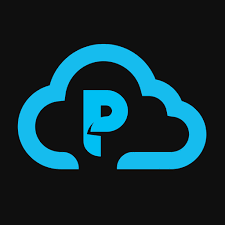














.svg)
.png)


