Screen Mirroring X: Smart View is an app that lets you easily connect and mirror your phone screen to your smart TV. The app offers different subscription options including monthly, yearly, and lifetime access to its premium features. If you subscribe, payments are charged to your Apple ID and the subscription automatically renews unless you cancel it a day before the renewal date. So if you see a charge from them, it's likely for one of these subscription plans you signed up for to get the full benefits of the app.
Difficulty
12345678910
Easy Medium Very Hard
The cancellation process for Screen Mirroring X via iTunes or Apple devices is straightforward and can be done in a few steps through the Settings app or iTunes subscription management. However, some users report occasional issues with the cancel button not appearing or app glitches, which lowers the ease of cancellation slightly.
Estimated Time
On average, it takes 10 minutes 00 10 minutes to cancel a Screen Mirroring X: Smart View subscription.
How to Cancel Screen Mirroring X: Smart View: Step by Step
If you purchased through Google Play:
- Open the Google Play Store app on your device.
- Tap on the menu icon (three horizontal lines) in the top left corner of the screen.
- Select Subscriptions from the menu.
- Locate the Screen Mirroring X subscription and select Cancel Subscription.
- If the subscription doesn't appear, restart your device and check again under Subscriptions.
- Always confirm cancellation via email or app notification.
- Consider disabling auto-renewal and uninstalling the app after cancellation.
- Regularly review active subscriptions in your account settings.
If you purchased through Apple:
- iPhone, iPad, or Apple Vision Pro:
- Open the Settings app.
- Tap your name.
- Tap Subscriptions.
- Tap the Screen Mirroring X subscription.
- Tap Cancel Subscription.
- Mac:
- Open the App Store app.
- Click your name. If you can't find your name, click Sign In.
- Click Account Settings.
- Scroll to Subscriptions, then click Manage.
- Click the Screen Mirroring X subscription.
- Click Cancel Subscription.
- Windows PC:
- Open the Apple Music app or Apple TV app.
- Click your name at the bottom of the sidebar, then choose View My Account.
- Scroll to the Settings section.
- Click Manage next to Subscriptions.
- Find the Screen Mirroring X subscription and click Edit.
- Click Cancel Subscription.
- If subscribed via Android, use the Google Play app to cancel.
If you need assistance, here's how you can get in touch with Screen Mirroring X: Smart View's support team.
Site
The site is not available.

Tips and Tricks for Getting a Screen Mirroring X: Smart View Refund
- Start cancellation at least 24-48 hours before the trial ends to avoid automatic billing charges.
- Use Apple ID account settings or iTunes subscription management to attempt cancellation rather than the app itself to avoid app crashes or navigation loops.
- Expect confusing UI elements and multiple steps where the primary cancel button might be deliberately made hard to find, hidden, or reversed in functionality to dissuade cancellation.
- Persist through cancellation-evasion screens including buttons that are faded out until the last step or where buttons switch positions to confuse the user.
- Use clear, firm language in any communications,
- Escalate by contacting Apple Support directly if online cancellation repeatedly fails or the app crashes.
- Check subscription status in Settings > Your Name > Subscriptions to verify if cancellation was successful or if the subscription shows no cancel button but expires after trial period.
- Look for community-shared workarounds such as managing subscriptions from different device types or browsers if one method repeatedly fails.
- Cancel during off-peak hours to avoid server or app performance issues which can hamper cancellation processing.
- Keep screenshots or records of cancellation attempts in case you need to dispute charges later.
Why Do People Request Refunds from Screen Mirroring X: Smart View
- Unstable connection: Screen mirroring often cuts out or drops unexpectedly.
- Poor picture quality: Users experience low resolution, lag, or delay in the mirrored screen.
- Compatibility issues: Not working across certain devices or platforms as expected.
- Wi-Fi connection problems: Requires a strong and stable Wi-Fi which users sometimes lack.
- DRM restrictions: Digital rights management limits or prevents mirroring of some content.
- Smart View instability messages: Frequent error messages about instability frustrate users.
- Frequent disconnections: Screen mirroring stops automatically during use.
Screen Mirroring X: Smart View Refund Script
Script

Copy
Dear Screen Mirroring X: Smart View, Support,
I hope this message finds you well. I am writing to request a refund due to a billing issue that arose recently. I noticed an accidental charge on my account that I do not recognize, and I believe it may have been a mistake. I would greatly appreciate your assistance in processing this refund at your earliest convenience.
Thank you for your attention to this matter. I look forward to your prompt response.
Best regards,
Screen Mirroring X: Smart View Refund Policy
Screen Mirroring X: Smart View subscription must be cancelled at least 24 hours before the subscription period ends. Cancellation can be done through the app account settings, iOS subscriptions, Google Play Store subscriptions, or via PayPal automatic payments. For assistance, users can contact the developer, Appflair, OOO, or the provided support emails.
The Easiest Way to Get a Screen Mirroring X: Smart View Refund
If you’re frustrated trying to cancel your subscription, membership, or bill from Screen Mirroring X: Smart View—or if you didn’t even realize you were being charged—Chargeback can help. Chargeback is a personal subscription manager that automatically detects hidden, recurring charges like Netflix, Hulu, and hundreds of others. With one click, we can cancel unwanted subscriptions, flag suspicious billing, and even initiate refund requests on your behalf. No more waiting on hold or navigating confusing help pages. Just connect your bank or email account, and we’ll take care of the rest.
Start reclaiming your money today with Chargeback
SCREEN MIRRORING X SMART VIEW SMART VIEW SCREEN MIRRORING DESIDARI.COM SCREEN MIRRORING SMART VIEW DESIDARI SCREEN MIRRORING X DESIDARI SCREEN MIRRORING DESIDARI.COM DESIDARI SCREEN MIRRORING FEE SMART VIEW MOBILE SCREEN MIRRORING

Editorial Note: These articles reflect the opinions of Chargeback's writers. Everyone's situation is unique; therefore, it is important to conduct your own research and note that our self-help tools are not guaranteed to help with any specific problem.

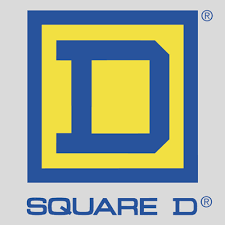














.svg)
.png)


