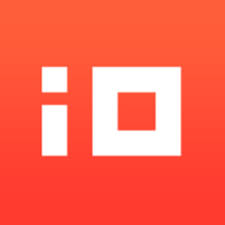SmartPlay for Safari is a subscription-based Safari browser extension that helps improve your streaming experience. They offer a free trial for three days, after which you can choose to pay $3.99 per week, $4.99 per month, or a one-time fee of $14.99 for lifetime access. Payments are billed through your iTunes account and automatically renew unless you turn off auto-renewal in your account settings. So if you see a charge from SmartPlay, it’s likely for one of these subscription options you signed up for to enhance your Safari streaming.
Difficulty
12345
678910
Easy
Medium
Very Hard
The subscription is managed through Apple's App Store system, which provides a straightforward interface to cancel subscriptions. Users only need to navigate to their Apple ID subscriptions and confirm the cancellation, making it fairly easy but requires a few steps to find the right menu.
Estimated Time
On average, it takes
3 minutes
00
00
minutes to cancel a SmartPlay for Safari subscription.
How to Cancel SmartPlay for Safari: Step by Step
If you purchased through Apple:
- Open the Settings app on your iPhone.
- Tap your name at the top of the screen.
- Select Subscriptions.
- Find the SmartPlay subscription you wish to cancel.
- Tap on the subscription.
- Tap Cancel Subscription at the bottom of the page.
- Confirm the cancellation when prompted.
If you purchased through Google Play:
- Open the Google Play Store app on your Android device.
- Tap the menu icon (hamburger icon) in the top-left corner.
- Select Subscriptions.
- Find the SmartPlay subscription in your list.
- Tap on the subscription you wish to cancel.
- Tap Cancel subscription.
- Follow the on-screen instructions to confirm the cancellation.
If you purchased through a website:
- Visit the SmartPlay or iospirit website.
- Log into your account associated with your subscription.
- Navigate to the account settings or subscriptions section.
- Locate the SmartPlay subscription.
- Select the option to Cancel Subscription.
- Follow any prompts to confirm your cancellation.

Tips & Tricks for Canceling SmartPlay for Safari
- Check your Apple ID subscriptions directly in your device settings by tapping your name and then the subscriptions option to find SmartPlay for Safari and cancel it there.
- Turn off auto-renew at least 24 hours before the subscription period ends to avoid being charged again.
- Do not rely on deleting the app as this does not cancel the subscription.
- Set reminders prior to trial expiration so you can cancel before auto-renewal takes effect.
- If cancellation through settings doesn't work, use the "Report a Problem" link found in the subscription purchase receipt email to request cancellation and refunds.
- Be persistent and escalate cancellation requests through Apple Support if initial methods fail.
- Use clear, firm language when contacting support or via forums, stating you want to cancel to avoid further charges.
- Watch out for underhanded payment practices such as short trial periods and recurring weekly or monthly fees; cancel immediately once identified.
- Check for cancellation options via the browser on your Apple ID account if the app interface or device settings do not allow cancellation.
SmartPlay for Safari Customer Service Info
If you need assistance, here's how you can get in touch with SmartPlay for Safari's support team.
Cancel SmartPlay for Safari Script
Script

Copy
Dear SmartPlay Support,
I hope this message finds you well. I am writing to request the cancellation of my subscription to SmartPlay for Safari. Due to recent changes in my circumstances, I am unable to continue my membership at this time. I appreciate the service provided so far and hope to consider re-subscribing in the future when my situation allows.
Thank you for your assistance with this matter.
Best regards,
Frequently Asked Questions
SmartPlay for Safari's membership or subscription cancellation policy details are not publicly specified on iospirit.com or related pages. Typically, for app subscriptions like SmartPlay on iOS, cancellations must be managed through the Apple App Store settings under Subscriptions. Users should refer to Apple's official cancellation process for iOS app subscriptions.
To cancel your SmartPlay for Safari subscription, you do not need a password specifically for SmartPlay or iospirit.com, because the subscription is managed through your Apple ID and the App Store. You'll need to go to your iPhone/iPad Settings, tap your name, go to Subscriptions, find SmartPlay, and cancel it there. You may need to enter your Apple ID password if prompted during this process. If you forgot your Apple ID password, you can reset it here: https://iforgot.apple.com/.
- Technical issues preventing access to paid content unresolved within 48 hours.
- Unauthorized transactions or payments made by mistake (subject to verification).
- Content unavailability due to platform errors or technical failures.
- Users changing their mind after payment (not eligible for refund).
- Internet or device issues when content is available (not eligible for refund).
- Accessing or watching more than 30% of subscription period (not eligible for refund).
SmartPlay for Safari is an app subscription that you can typically cancel at any time through the App Store or device subscription settings, with no locked-in contracts or early cancellation fees. However, be aware that canceling will usually stop further billing but may not result in an immediate service cut-off until the end of the current billing cycle. There are no prominent gimmicks or hidden tricks found that would prevent cancellation, but always double-check subscription settings to avoid unexpected renewals.
Before cancelling your SmartPlay subscription, you should know that you'll lose access to several premium features. These include the ability to monitor a 'Smart Folder' that auto-updates your Smart Player library, downloading and displaying detailed descriptions, movie and TV show artwork, and manually searching for artwork and information. Additionally, after cancellation, you won't be able to add multiple videos at once. Consider these limitations carefully to decide if cancelling fits your needs.
- Access to the device (iPhone, iPad, Mac, etc.) used to manage the subscription
- Correct Apple ID credentials associated with the SmartPlay for Safari subscription
- Access to the Subscriptions section in Apple ID account settings (Settings > [Your Name] > Subscriptions)
- Knowledge of the specific subscription (SmartPlay for Safari) to select for cancellation
- Ability to identify the subscription in your list of active subscriptions
- Access to email receipts or invoices from Apple (for troubleshooting or confirming which Apple ID was used for purchase, if necessary)
- Knowledge of alternate billing (if billed outside Apple, such as directly through iospirit.com, you may need additional info like a purchase confirmation or customer ID)
We've actually written a step by step guide on how to get a refund from SmartPlay for Safari. Check it out!
The Easiest Way to Cancel SmartPlay for Safari
If you’re frustrated trying to cancel your subscription, membership, or bill from SmartPlay for Safari—or if you didn’t even realize you were being charged—Chargeback can help. Chargeback is a personal subscription manager that automatically detects hidden, recurring charges like Netflix, Hulu, and hundreds of others. With one click, we can cancel unwanted subscriptions, flag suspicious billing, and even initiate refund requests on your behalf. No more waiting on hold or navigating confusing help pages. Just connect your bank or email account, and we’ll take care of the rest.
Start reclaiming your money today with Chargeback
What Are Some Alternatives to SmartPlay for Safari?
SmartPlay*Safari, SmartPlay Safari, iospirit.com*SmartPlay, SmartPlay iOS, iospirit SmartPlay, SmartPlay Safari iospirit, SPlay Safari Charge, SPly Safari iOS

Editorial Note: These articles reflect the opinions of Chargeback's writers. Everyone's situation is unique; therefore, it is important to conduct your own research and note that our self-help tools are not guaranteed to help with any specific problem.