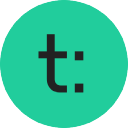Teachable is a platform where people can create and sell online courses, coaching, digital downloads, and memberships. They offer easy tools to build courses with videos, quizzes, and support features to help students learn better. If you’ve been billed by Teachable, it might be because someone subscribed to one of their plans after a 7-day free trial, which lets creators use their services to sell course content and manage payments. You can cancel anytime before the trial ends to avoid charges.
Difficulty
12345
678910
Easy
Medium
Very Hard
Canceling a subscription on Teachable is relatively straightforward as the primary owner can cancel it directly in the billing settings by following clear prompts. However, some preparatory steps like deleting custom domains and switching payment gateways add minor complexity, but overall it is not hard for the user to complete the cancellation.
Estimated Time
On average, it takes
3 minutes
00
00
minutes to cancel a Teachable subscription.
How to Cancel Teachable: Step by Step
If you purchased through Teachable:
- Log into your Teachable account.
- Navigate to the Account Settings.
- Click on Billing.
- Go to the Subscriptions page.
- Select the subscription you wish to cancel.
- Click on the Cancel Subscription button.
- Follow the on-screen instructions to confirm the cancellation.
If you purchased through a Payment Processor:
- Log into your Teachable account.
- Navigate to the Account Settings.
- Click on Billing.
- Go to the Subscriptions page.
- Select the subscription you want to cancel.
- Click the More Options icon next to your subscription.
- Click on Delete Subscription.
- Choose whether to unenroll from the purchased product:
- Click Yes to unenroll and end payments.
- Click No to retain access while ending payments.
- Confirm the cancellation if prompted.
If you purchased through Apple:
- Open the Settings app on your device.
- Tap on your Apple ID at the top.
- Select Subscriptions.
- Find and select your Teachable subscription.
- Tap on Cancel Subscription.
- Follow the prompts to confirm the cancellation.
If you purchased through Google Play:
- Open the Google Play Store app.
- Tap on the Menu icon (three horizontal lines).
- Select Subscriptions.
- Find and select your Teachable subscription.
- Tap Cancel Subscription.
- Follow the on-screen instructions to confirm cancellation.

Tips & Tricks for Canceling Teachable
- Initiate cancellation close to the end of the billing cycle to avoid being charged for the next cycle.
- Use direct, firm language in emails or chat requests, clearly stating you want to cancel immediately and want confirmation.
- Request a prorated refund if cancelling mid-term as a bargaining tactic, especially if you are switching platforms.
- Escalate to a supervisor or higher-level support if frontline customer service is unresponsive or denies cancellation.
- Keep records of all communication timestamps, messages, and names of service reps for leverage or disputes.
- Mention your intention to dispute charges with your payment provider if cancellation and refund requests are ignored.
- Leverage timing around plan changes or price increases to request favorable cancellation terms.
- Check for account settings yourself as some users found cancellation options hidden in account or subscription settings areas.
- After cancellation, ensure you receive explicit confirmation to avoid surprise charges.
- Some users report success in migrating content off Teachable first then cancelling to avoid losing data or services abruptly.
Teachable Customer Service Info
If you need assistance, here's how you can get in touch with Teachable's support team.
Cancel Teachable Script
Script

Copy
Dear Teachable Support,
I hope this message finds you well. I am writing to request the cancellation of my subscription. Due to recent changes in my personal circumstances, I am unable to continue with the service.
I appreciate the value Teachable offers, but I must prioritize my current commitments. I would be grateful if you could process my cancellation at your earliest convenience and confirm this via email.
Thank you for your assistance.
Best regards,
Frequently Asked Questions
Teachable allows school owners to cancel their paid plan at any time, with the cancellation becoming effective at the end of the current billing cycle. Students can manage their own memberships, including cancelling subscriptions from their accounts. After cancellation, students lose access to purchased products, and any active recurring payments are deactivated to prevent future charges. Additionally, Teachable offers a 30-day refund policy for school owners who upgrade to paid plans, with refunds available only if requested within 30 days of the upgrade.
To cancel your Teachable subscription, you generally need to log into your account since the cancellation must be done by the Primary Owner through the account's Settings > Billing section. This implies that you will need your account password to access and manage your subscription. If you do not remember your password, you can reset it by going to Teachable's password recovery page here: https://support.teachable.com/hc/en-us/articles/219988408-Recover-Your-Account-Password. So, yes, having access to your password or resetting it is necessary to cancel your subscription on Teachable.
- Unexpected changes to subscription plans after signup, such as reduced course limits and pushed upgrades.
- No refund or cancellation options beyond the initial 30-day window.
- Difficulty canceling subscriptions leading to continued unwanted charges.
- Lack of customer service response or support ignoring refund and cancellation requests.
- Being charged despite cancellation attempts and inability to stop payments.
- Feeling misled by refund policies and terms of service advertised vs actual practice.
- Delayed or withheld payouts for sales earnings even after account verification.
- Auto-closure or merging of support tickets without resolution of key subscription or payout issues.
- Lack of transparency and vague communication from Teachable support affecting user trust.
- Users describe experience as manipulative and deceptive related to billing and refund handling.
- Frustration from inability to calculate or track earnings causing dissatisfaction with platform analytics.
- Overwhelm from membership management leading some to cancel due to complexity.
When canceling a Teachable subscription, be aware that the cancellation takes effect at the end of the current billing cycle, meaning you will still have access and be billed until that period ends. Cancellation requires you to remove any custom domains used before finalizing, or billing may continue. While you can cancel anytime, refunds are only available if requested within the first 30 days of your paid plan; no refunds are given after that period. There are no early cancellation fees or lock-in contracts, but access ends and any active student payments stop once cancellation is complete.
Before cancelling a Teachable subscription, know that your school will be taken offline and your students will lose access to any products they have purchased. You will also have limited access to your school admin and will no longer be able to add, edit, or publish products. Active recurring student payments, like subscriptions or payment plans, will be deactivated, stopping further charges to students. If you decide to re-upgrade later, you will regain access to paid plan features, but students with canceled payments will have to re-purchase their subscriptions to resume payments.
- Primary Owner account access (for school owners: only primary owners can cancel a paid school plan)
- Teachable login credentials (email and password for account verification)
- Navigation to Settings & Billing (access to the Billing section via the account dashboard)
- Manage Plan dropdown (ability to access and select Manage Plan or Manage Subscription options)
- Active subscription details (identify which subscription, membership, or bill to cancel)
- On-screen confirmation (ability to confirm cancellation through prompts and/or verification email)
- Email access (to receive and confirm verification or cancellation confirmation emails, if required)
- Payment information (if support contact is needed: date of charge, amount, last 4 digits of card)
- Check custom domains (for school owners: delete custom domains and make Teachable domain primary before cancelling)
- Switch payment gateway (for school owners: switch to teachable:pay or Monthly Payment Gateway if a custom one is used)
- Contact support (if necessary) (for unresolved billing: prepare purchase details to contact Teachable support)
- Refund eligibility check (refunds possible within 7 days of purchase per Teachable’s policy)
We've actually written a step by step guide on how to get a refund from Teachable. Check it out!
The Easiest Way to Cancel Teachable
If you’re frustrated trying to cancel your subscription, membership, or bill from Teachable—or if you didn’t even realize you were being charged—Chargeback can help. Chargeback is a personal subscription manager that automatically detects hidden, recurring charges like Netflix, Hulu, and hundreds of others. With one click, we can cancel unwanted subscriptions, flag suspicious billing, and even initiate refund requests on your behalf. No more waiting on hold or navigating confusing help pages. Just connect your bank or email account, and we’ll take care of the rest.
Start reclaiming your money today with Chargeback
What Are Some Alternatives to Teachable?
Teachable.com, Teachable, Teachable Charge, Teachable Purchase, Teachable Course, Teachable.com *Payment, TRAFFIC*Teachable, TCHBL*Teachable

Editorial Note: These articles reflect the opinions of Chargeback's writers. Everyone's situation is unique; therefore, it is important to conduct your own research and note that our self-help tools are not guaranteed to help with any specific problem.