
Canceling software subscriptions can feel unnecessarily complicated, especially when each platform hides the option behind several menus or has separate rules for web, app, or mobile purchases. Whether you’ve decided to move your accounting from QuickBooks or shut down your Shopify store, the process depends on how you signed up and where your billing is managed.
This guide walks you through each method step by step, from canceling QuickBooks Online or Desktop subscriptions to deactivating a Shopify store or uninstalling paid apps. You’ll also find troubleshooting advice, data retention details, and what happens to your account after cancellation.
If you want to skip the explanations and cancel immediately, here’s a quick overview of how it works for both platforms before diving into each method in detail.
Quick Steps to Cancel QuickBooks or Shopify Subscriptions
- QuickBooks Online: Sign in, go to Gear icon > Account and Settings > Billing and Subscription, then click Cancel.
- QuickBooks Desktop: Visit the Account Management Portal, find your product, and select Cancel Subscription.
- Shopify Store: From your Admin dashboard, go to Settings > Plan, then click Deactivate store and follow the steps.
- Shopify App: Go to Settings > Apps and Sales Channels, click the app, and hit Uninstall. Some apps may also require cancellation from inside the app itself.
If you’re not sure which method applies, use the guide below to choose your cancellation path.
Choose How You Signed Up or What You’re Trying to Cancel

Pick the scenario that matches your situation:
- You want to cancel QuickBooks Online
- You’re using QuickBooks Desktop
- You signed up through the Apple App Store or Google Play
- You need to cancel your Shopify Store
- You need to cancel a Shopify App
- You want to pause Shopify instead of canceling
Each option has its own steps and implications. The details are below.
How to Cancel QuickBooks Subscriptions
Cancel QuickBooks Online
- Sign in to your QuickBooks Online account as the primary admin.
- Click the Gear icon in the top right.
- Choose Account and Settings.
- Select the Billing and Subscription tab.
- In the QuickBooks section, click Cancel and follow the on-screen prompts.
After cancellation: You’ll have read-only access to your data for one year. There is no automatic refund for mid-billing cycle cancellations unless otherwise specified by Intuit.
Cancel QuickBooks Desktop
- Log in to the Account Management Portal at accounts.intuit.com.
- Go to Products and Services.
- Locate the product or plan you want to cancel.
- Click on Details, then go to the Billing Information section.
- Click Cancel Subscription, then select Save and Close.
This only applies to recurring plans. If you paid a one-time license fee, cancellation may not apply.
Cancel QuickBooks via Apple App Store or Google Play
If you purchased QuickBooks through your phone or tablet’s app store:
For Apple users:
- Open the Settings app on your iPhone or iPad.
- Tap your name, then go to Subscriptions.
- Select QuickBooks, then tap Cancel Subscription.
For Android users:
- Open the Google Play Store app.
- Tap the menu icon > Payments and Subscriptions > Subscriptions.
- Tap QuickBooks, then hit Cancel.
Cancellations through third-party app stores must be managed in those environments.
Cancel QuickBooks Payments (if active)
If you use QuickBooks Payments, cancel that service before ending your main subscription:
- Log in to the Merchant Service Center.
- Click the Account tab.
- Go to Account Profile, then select Close Account.
Your billing for Payments will continue unless this step is taken first.
How to Cancel Shopify Subscriptions
Cancel a Shopify Store Subscription
- Log in to your Shopify Admin dashboard.
- Click Settings, then go to Plan.
- Scroll down and click Deactivate store.
- Choose a reason for closing, then confirm the cancellation.
What happens next:
- Your store will be closed and hidden from the public.
- You won’t have access to the admin unless you reopen the store.
- Shopify does not offer prorated refunds.
If you purchased your domain through Shopify, you’ll need to transfer it before closing if you want to keep it.
Cancel a Shopify App Subscription
- In your Shopify Admin, go to Settings > Apps and Sales Channels.
- Click on the app you want to cancel.
- Select Uninstall.
If the app has a dedicated Plans page, check there to ensure billing is also canceled. Some apps require cancellation both inside the app and via uninstall. Failing to fully cancel may result in continued charges.
Use Shopify’s Pause and Build Plan
If you're planning to take a short break from running your store:
- Go to Settings > Plan.
- Scroll to Pause or cancel the store.
- Select Pause and Build.
You’ll still have access to the admin and can work on your store, but checkout will be disabled. This plan costs less than your regular subscription and is suitable for seasonal downtime.
What to Do If You Can’t Cancel

QuickBooks Troubleshooting
- If the cancel button isn’t working, clear your browser cache or try using incognito mode.
- For technical issues, visit the QuickBooks Support Center or call their help line.
- UK users should use the country-specific support page for contact details.
Shopify App Troubleshooting
- Shopify support can’t cancel third-party app subscriptions. Contact the app provider directly if uninstalling doesn’t stop billing.
- Look for “Plans” or “Billing” sections inside the app itself.
No Refund Policy
Both QuickBooks and Shopify typically do not offer refunds if you cancel partway through your billing cycle. You can continue to use the service until the current period ends.
Should You Cancel or Just Pause?
When Pausing Makes More Sense
If your store is seasonal or undergoing maintenance, the Pause and Build plan from Shopify is a better fit. It costs less than a full subscription and lets you retain control over store settings, branding, and data without accepting new orders.
Benefits of Pausing:
- Keep your domain, settings, and apps active
- Save time reconfiguring everything later
- Avoid full subscription charges
When to Cancel Instead
- You're moving to another platform
- You no longer need the service
- You want to fully shut down and stop billing
QuickBooks does not offer a pause option, so cancellation is the only path if you want to stop billing.
What Happens After You Cancel?
Access and Data Retention
QuickBooks allows 12 months of read-only access to your financial data. This is helpful for audits, taxes, or recordkeeping. Shopify does not provide access after deactivation. Export all relevant files before closing.
Losing Admin Access
Once a Shopify store is deactivated, the admin panel becomes inaccessible. Make sure to download reports, invoices, and customer history in advance.
Domain Transfer Requirements
If you purchased a domain through Shopify, you’ll need to transfer it to another registrar before closing the store. If you don’t, you may risk losing the domain or having to contact support later.
Best Alternatives if You're Switching Platforms
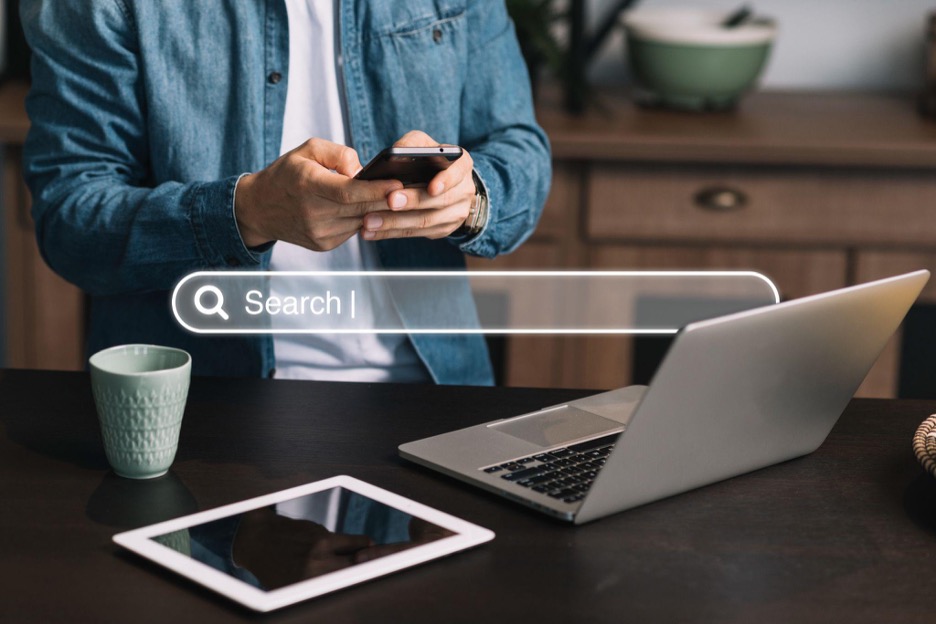
If you're canceling because your current platform no longer meets your needs, here are some well-rated alternatives:
QuickBooks Alternatives
- Xero: Strong accounting automation with a modern interface.
- FreshBooks: Good for freelancers and small service businesses.
- Zoho Books: Affordable with solid integration if you use other Zoho products.
Shopify Alternatives
- WooCommerce: Ideal for WordPress users, highly customizable.
- Wix: User-friendly website builder with built-in store functionality.
- BigCommerce: Scalable for larger operations with advanced features and fewer transaction fees.
Considerations Before Switching
- Make sure to export all your data first
- Be aware of platform-specific migration hurdles
- Some apps or features may not be portable across platforms
Common Questions About Canceling Subscriptions
Can I cancel anytime?
Yes. Both QuickBooks and Shopify allow users to cancel at any time. However, canceling does not trigger an immediate refund. Your account remains active until the end of your current billing period.
Will I lose access to my data?
With QuickBooks, you retain read-only access for one year after cancellation. Shopify does not offer ongoing access once the store is closed. It's important to export customer data, order history, and financial records before proceeding with cancellation.
What if I have multiple subscriptions under one login?
QuickBooks lets you keep access if you maintain at least one active subscription under your login. If you cancel all linked products, access may be restricted. Shopify treats each store as separate, so closing one does not affect others.
Can I pause instead of cancel?
Shopify offers a Pause and Build plan. It allows you to retain access to the admin dashboard, maintain your store settings, and work on the site in the background without accepting orders. This is not available on all plans. QuickBooks does not offer a pause option.
How do I cancel if I signed up through Apple or Google?
Subscriptions purchased via app stores must be canceled directly through those platforms. Go to your Apple or Google account subscriptions section and cancel from there. Canceling through QuickBooks or Shopify directly will not end billing from third-party stores.
Get help with your refund
"This app saved me
$127 in minutes"





.svg)
.png)


