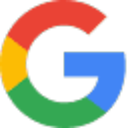Google offers a variety of services for consumers, many of which come with subscription options that might show up on your bill. These include Google One for extra cloud storage and phone backup, Nest Aware for home security video history, and Google Fi Wireless for flexible phone plans. They also offer entertainment subscriptions like YouTube TV and YouTube Premium, as well as gaming through Google Play Pass. So, if you see charges from Google, it's likely for one of these useful services or subscriptions you signed up for.
Difficulty
12345
678910
Easy
Medium
Very Hard
The steps to cancel a subscription on Google Play are straightforward: navigate to subscriptions, select the subscription, click manage, and then cancel. The process involves a few clicks and a confirmation step, making it relatively easy for consumers.
Estimated Time
On average, it takes
3 minutes
00
00
minutes to cancel a Google Services subscription.
How to Cancel Google Services: Step by Step
If you purchased through Google Play:
- On Android Device:
- Make sure you're signed in to your Google Account that has the subscription.
- Open the Google Play Store app.
- Tap on the Menu (three horizontal lines) and select Subscriptions.
- Select the subscription you want to cancel.
- Tap Cancel subscription.
- Follow the instructions provided.
- Note: Simply uninstalling the app does not cancel your subscription.
- On Computer:
- Go to subscriptions on Google Play.
- Find the subscription you want to cancel and click Manage.
- Click Cancel subscription.
- Select a reason within the confirmation pop-up.
- Click Continue.

Tips & Tricks for Canceling Google Services
- Check all Google accounts/emails you have, as the subscription may be under a different account than the one you are currently logged into.
- Log into Google Play Store with all possible emails/accounts you use to find and cancel the subscription.
- If unable to cancel through the usual flow, remove payment methods from the Google account around renewal time to prevent charges.
- Subscriptions started on different devices (like a TV) may require cancellation through that specific device or its associated account.
- Cancel subscriptions promptly when signing up for free trials and set calendar reminders a few days before renewal to avoid unwanted charges.
- Use precise, assertive language if you contact support; emphasize you want an immediate cancellation and no further charges.
- Escalate by requesting supervisor or higher-level support if the regular support agents are unhelpful or ignore your cancellation request.
- Several users have found success by deleting the subscription/plan entirely from their Google account after cancellation to ensure it does not auto-renew.
- Patience with timing: attempting cancellation shortly before renewal and following up after a failed attempt to remove payment can work.
- Be aware of multiple confirmation steps—some Google services require multiple confirmation clicks (e.g., "Abort" then confirm multiple times) to finalize cancellation.
Google Services Customer Service Info
If you need assistance, here's how you can get in touch with Google Services's support team.
Cancel Google Services Script
Script

Copy
Hello,
I hope this message finds you well. I am writing to request the cancellation of my subscription to Google Services. Due to changes in my personal circumstances, I am unable to continue with this subscription at this time. I appreciate the value that your services provide, but I must prioritize my current needs.
Please confirm the cancellation of my subscription and any final billing details at your earliest convenience.
Thank you for your assistance.
Best regards,
Frequently Asked Questions
Google Services subscriptions on Google Play are charged at the beginning of each billing cycle and continue indefinitely until canceled. You can cancel anytime via your Google Play subscriptions page, and after cancellation, you retain access for the period already paid. Refunds are generally not provided except under specific refund policies, and uninstalling an app does not cancel its subscription.
- Cost/affordability: Service is too expensive or not affordable
- Unsatisfied with the service: Dislike the app, not useful or comprehensive enough, or couldn’t find what they were looking for
- Double payment: Accidentally subscribed twice or already paid but charged again
- Prefer previous version or another product: Preferred old version or a different app/service
- No longer needing it: No longer having a use for the service
- Switching platform: Moving to a different platform and no longer needing the service
- Accidental sign-up: Subscribed by mistake
Google subscriptions typically allow you to cancel at any time, but you should be aware there are some important considerations. While you can stop auto-renewal, you usually retain access for the rest of the paid period without refunds for unused time, and some subscriptions have no early cancellation refunds. In certain Google services like Google One or Google Play, cancellation is straightforward, but uninstalling apps won't cancel subscriptions, and prepaid plans may not require cancellation but won't usually refund unused portions. Watch out for conditions like automatic renewal, no refund policies, and payment plan obligations that can feel like lock-ins or fees if you try to cancel early.
Before canceling a Google Services subscription, understand that cancellation stops future payments and ends your membership benefits, including expert access and any premium subscriptions linked to the service. You will lose any additional storage beyond the default 15 GB, and if your storage exceeds 15 GB, you will face restrictions such as being unable to send or receive Gmail, sync or upload files to Drive, or back up photos and videos. Your membership benefits generally continue until the end of the billing cycle, but the service information is deleted immediately. Also, be aware of refund policies, which vary based on purchase platform and region, and consider managing family group plans accordingly if applicable. Cleaning up storage or buying more storage before cancellation can help avoid these issues.
- Google Account login details (email and password) used for the subscription or service.
- Access to the relevant subscription management page (Google Play, Google Store, Google One, Admin console, etc.).
- Name of the specific subscription or service to be canceled (e.g., Nest Aware, Google One, Workspace, etc.).
- Administrator privileges or role (for canceling services like Google Workspace or payments profile subscriptions, requires admin-level credentials).
- Device access (sometimes must use a compatible device, e.g., Android for Google Play or Google One cancellations).
- Steps to access the "Cancel Subscription" option (usually through a settings or billing menu).
- Reason for cancellation (sometimes required, e.g., Google Workspace or payments center).
- Ability to confirm or verify the cancellation (may need to review and accept terms confirming understanding of data/service loss).
- Email address verification (occasionally requested to confirm the action, especially for Workspace cancellations).
- Knowledge of refund policies or impact on billing (such as remaining charges or loss of access immediately or after billing cycle).
- Awareness of data export needs (if you wish to save emails, files, billing records, or third-party app data before data loss, especially for Workspace).
- Information about family or group sharing status (for shared Google One or Play plans; may need group manager or to leave the group first).
- Additional steps for subscriptions made via third-parties (may need to cancel via Apple App Store or mobile carrier).
We've actually written a step by step guide on how to get a refund from Google Services. Check it out!
The Easiest Way to Cancel Google Services
If you’re frustrated trying to cancel your subscription, membership, or bill from Google Services—or if you didn’t even realize you were being charged—Chargeback can help. Chargeback is a personal subscription manager that automatically detects hidden, recurring charges like Netflix, Hulu, and hundreds of others. With one click, we can cancel unwanted subscriptions, flag suspicious billing, and even initiate refund requests on your behalf. No more waiting on hold or navigating confusing help pages. Just connect your bank or email account, and we’ll take care of the rest.
Start reclaiming your money today with Chargeback
What Are Some Alternatives to Google Services?

Editorial Note: These articles reflect the opinions of Chargeback's writers. Everyone's situation is unique; therefore, it is important to conduct your own research and note that our self-help tools are not guaranteed to help with any specific problem.